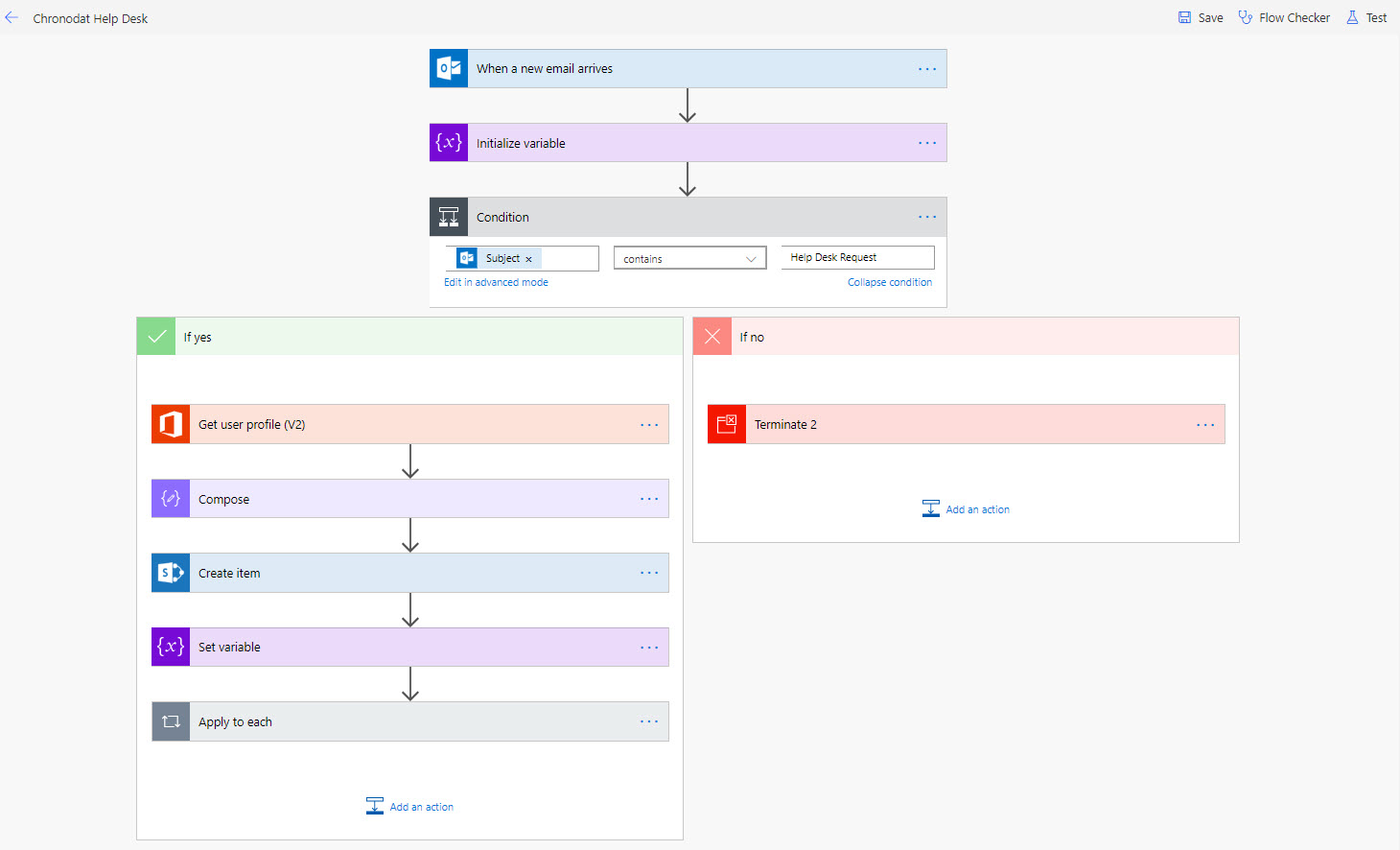If your team/users prefer to raise requests from the comfort of their email inboxes, you can set up an email address to receive requests in your help desk. Emailed requests are added to your Chronodat Helpdesk queues, so your team can focus on user requests without worrying about missing requests or multiple inboxes.
How your users send requests by email
How receiving requests by email works in Chronodat Helpdesk:
1. A user emails a request to your service/helpdesk email address. The request becomes a request in your service desk and is added to a queue.
2. An agent comments on the request.
3. The user receives an email notification that contains the agent's comment.
Create a Microsoft Flow Connection to enable receiving requests by email:
1. Navigate to Microsoft Flow by clicking the below mentioned URL.
https://us.flow.microsoft.com/en-us/
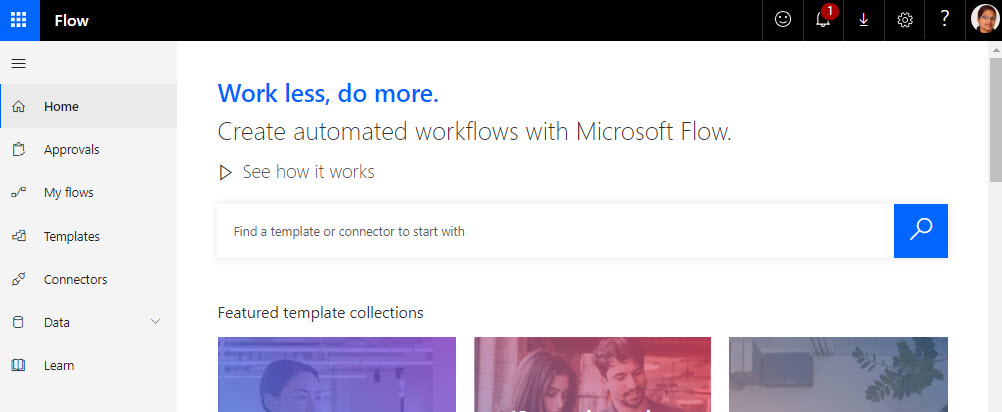
2. Click on “My Flows” and click “New” -> “Create from blank”.
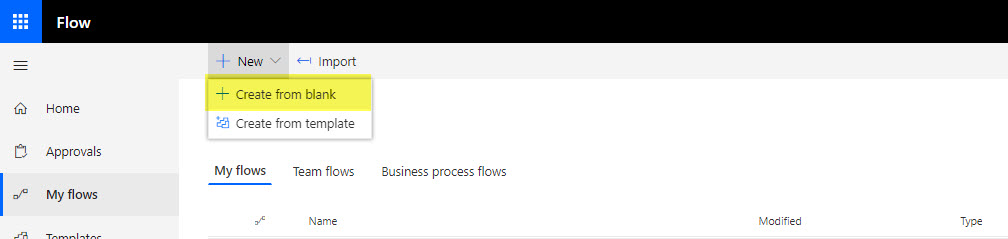
3. Click "Create from blank"
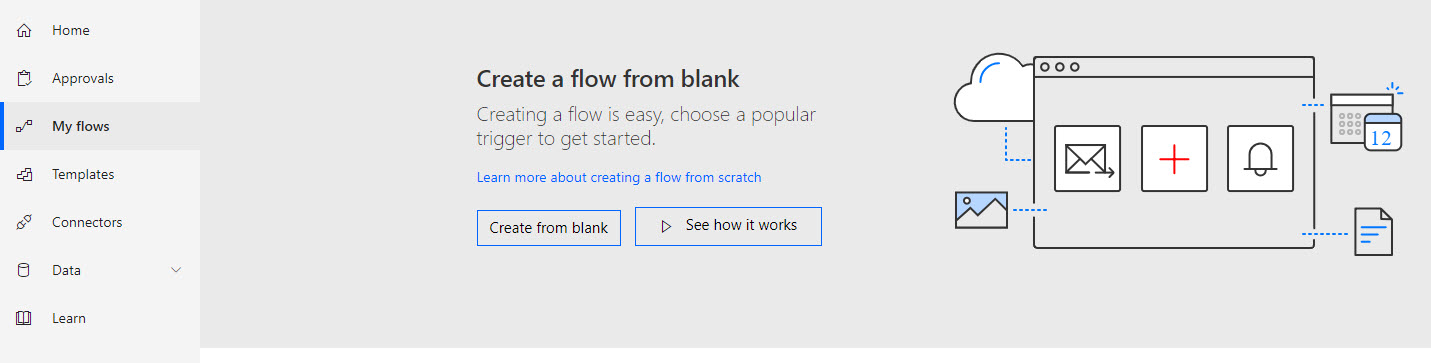
4. Add Email trigger. Type "when a new email"
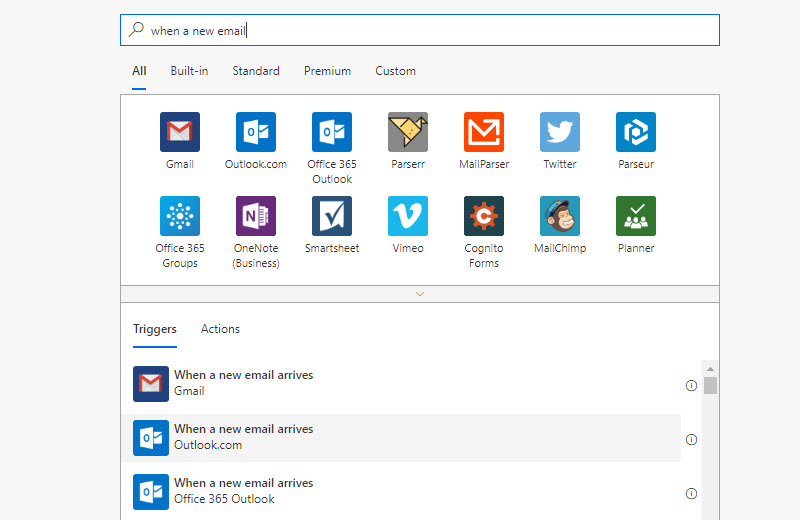
5. Configure "Inbox" and set Include attachments to "Yes". Create a variable to hold ItemID. Add Condition "Subject" contains "Help Desk Request" or any other sting comparision.
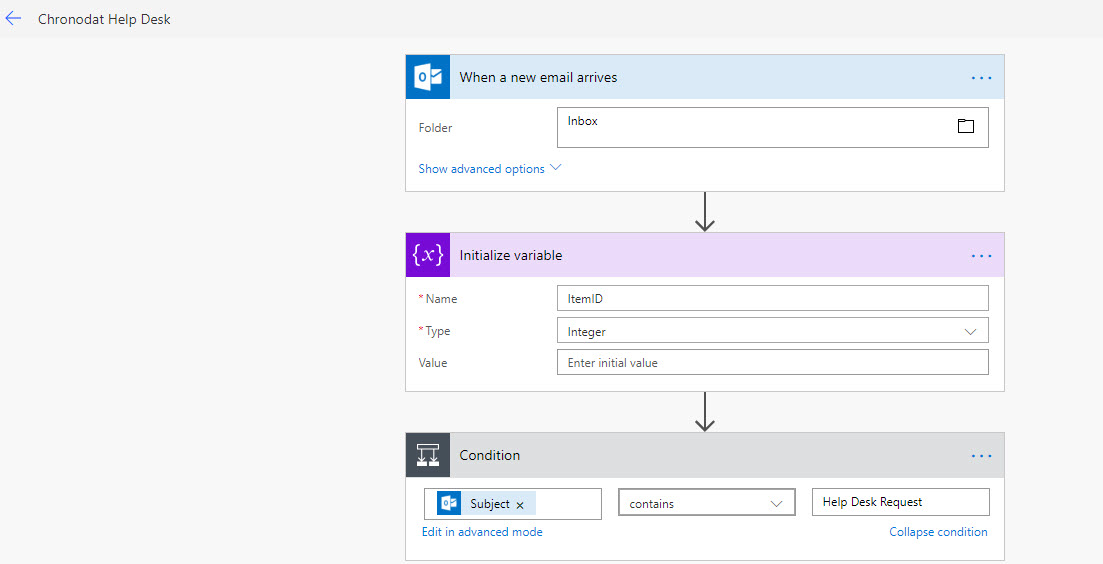
6. Get User Profile (v2) for From eamil and fetch Display Name.
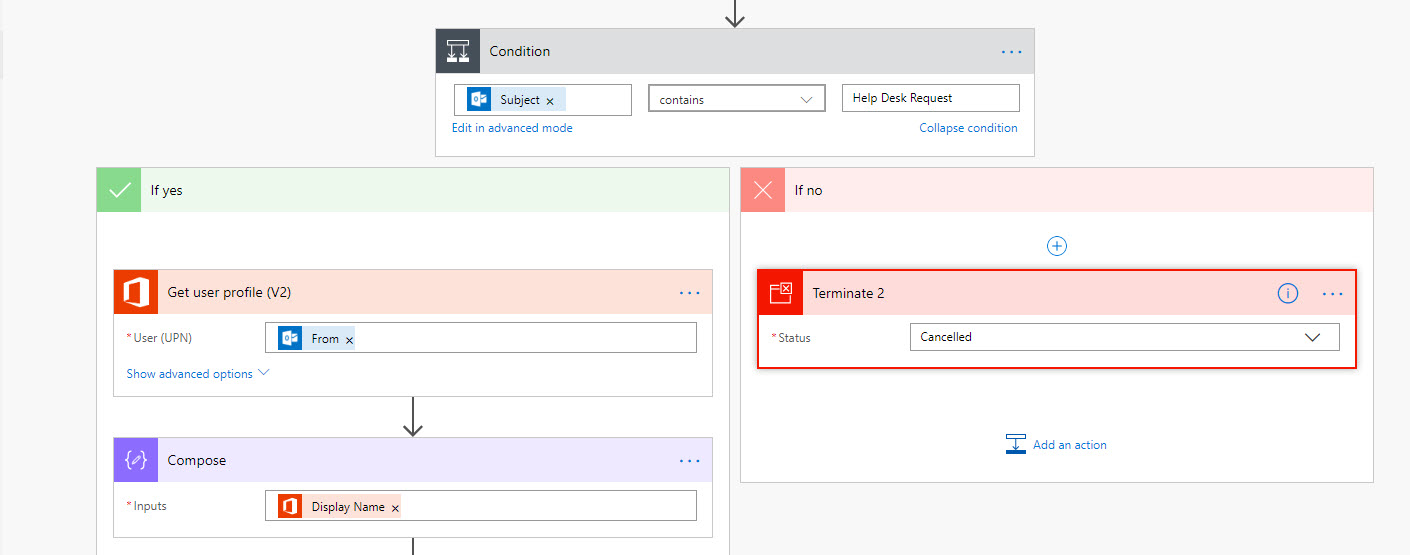
7. Configure SharePoint "Create item" for Chronodat Help Desk app "Requests" list.
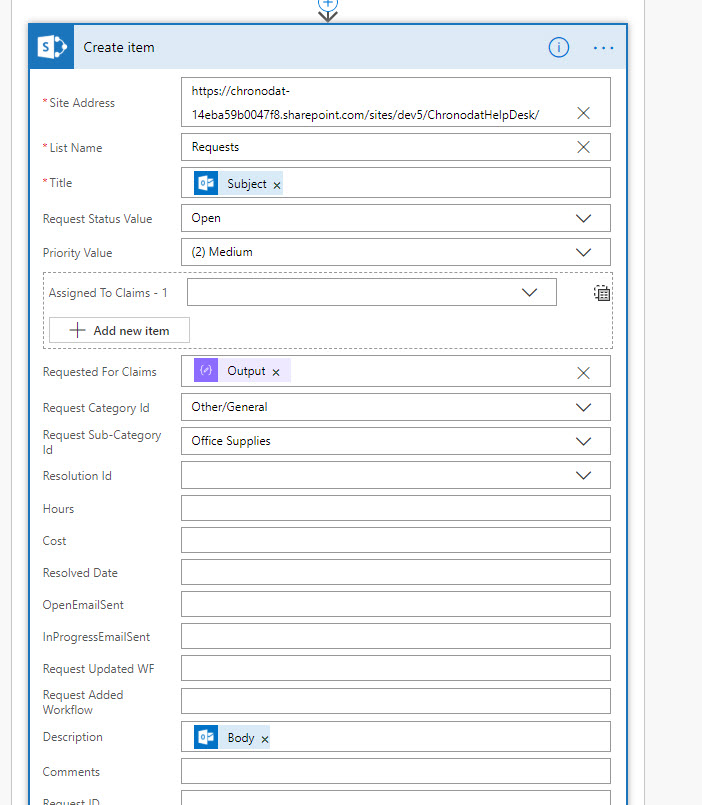
8. Configure Attachements
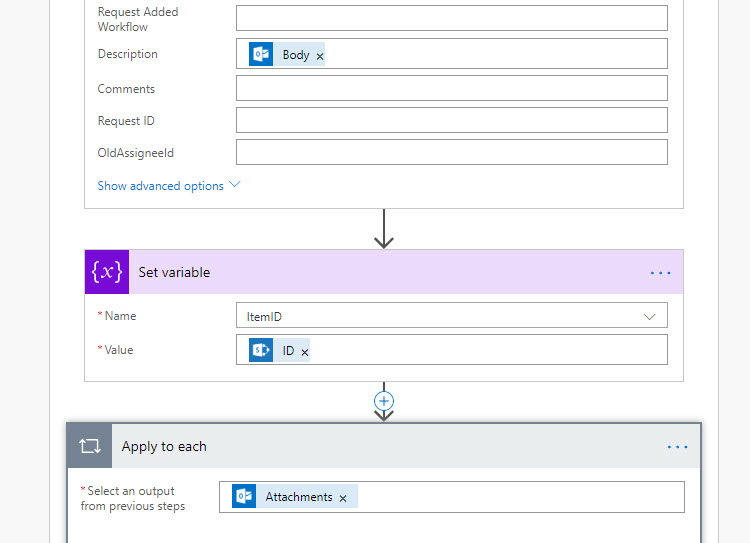
9. Loop through all email attachments and add attachments to Request item.
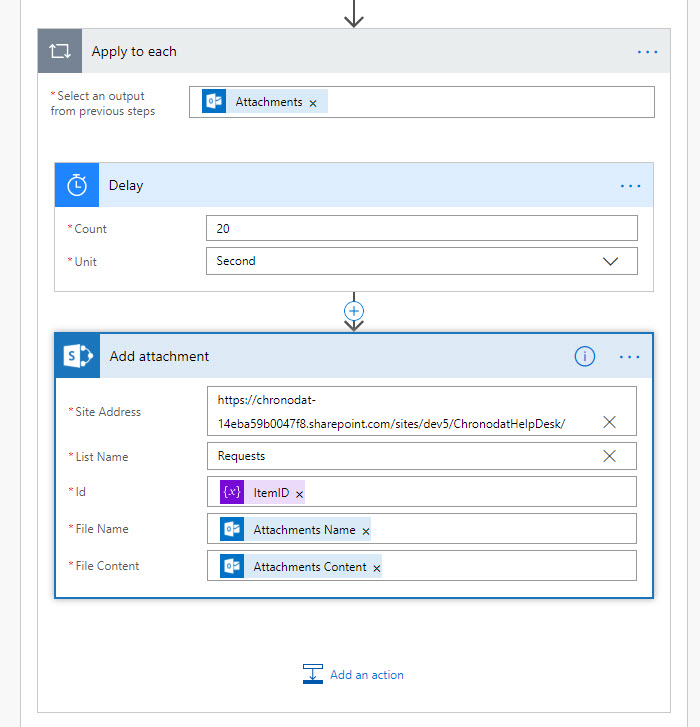
10. Final flow configuration settings view.