SharePoint Apps/Add-In's add new functionalities to your SharePoint Online/On-Prem sites. This post will show you how to add them to your site from the SharePoint app Store.
Apps for SharePoint are small, easy-to-use, stand-alone applications that perform tasks or address specific business needs. You can add apps to your site to customize it with specific functionality or to display information such as time and expense tracking. -Microsoft
Steps:
1. Make sure you are logged into SharePoint as the site/tenant administrator.
2. Navigate to the parent SharePoint site where you want to add/install SharePoint app from app store.
3. Go to Settings, click "Add an app".

4. Click on SharePoint store.
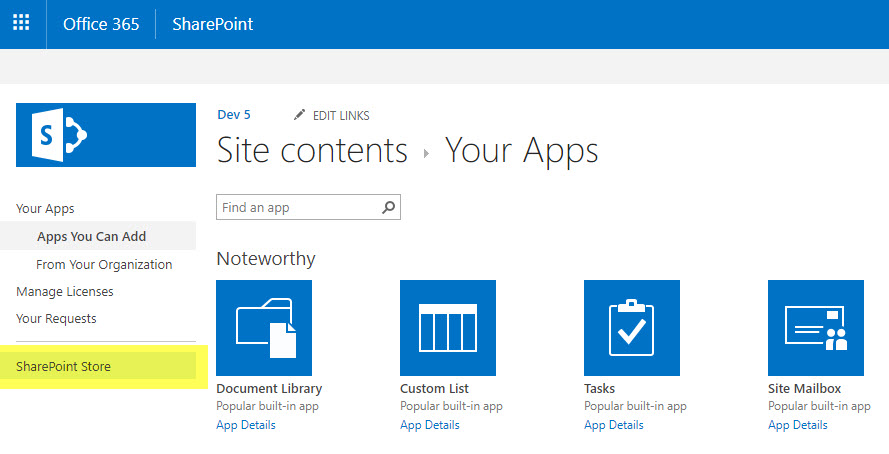
5. Search for App name in the "Find an app" search field or navigate by category. When you have one you like, click on it.
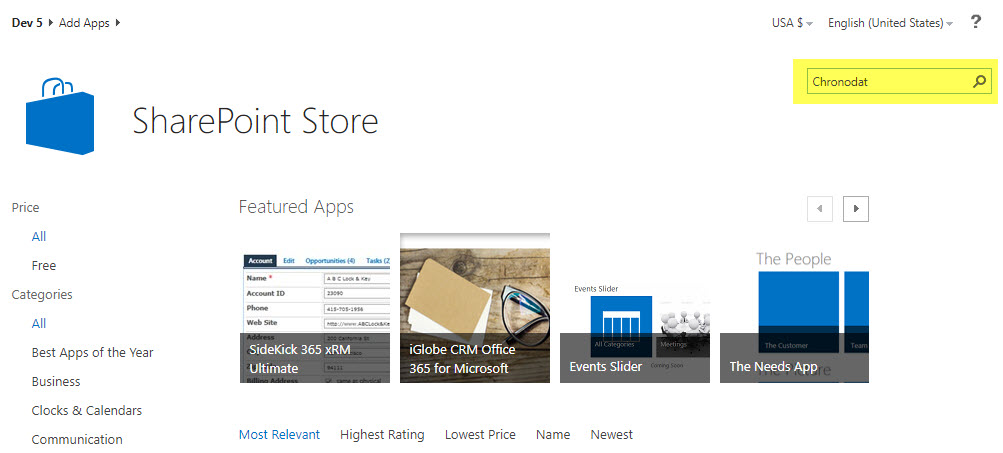
Note: Apps that look faded cannot be used in your site. This can be due to a specific configuration, the version of SharePoint you are using or missing access rights
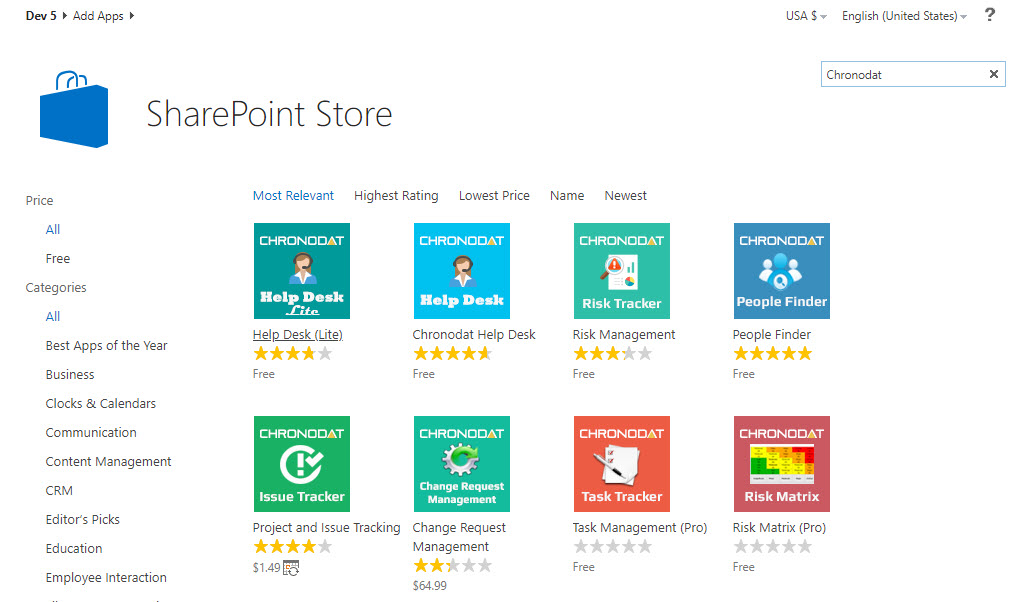
6. Click on Add it.
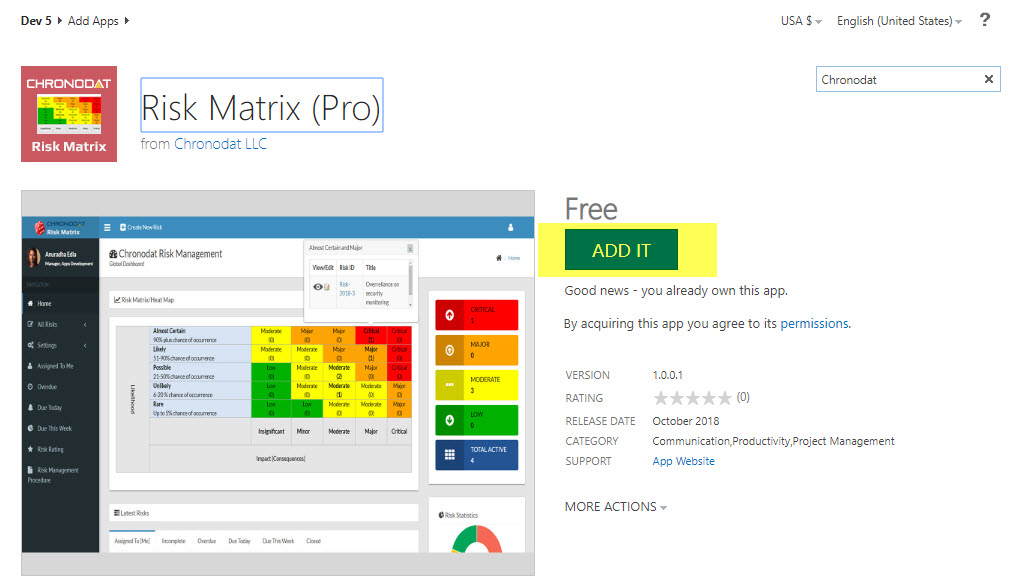
7. Click on Continue.
8. Click on Return to site.
9. Click on Trust It.
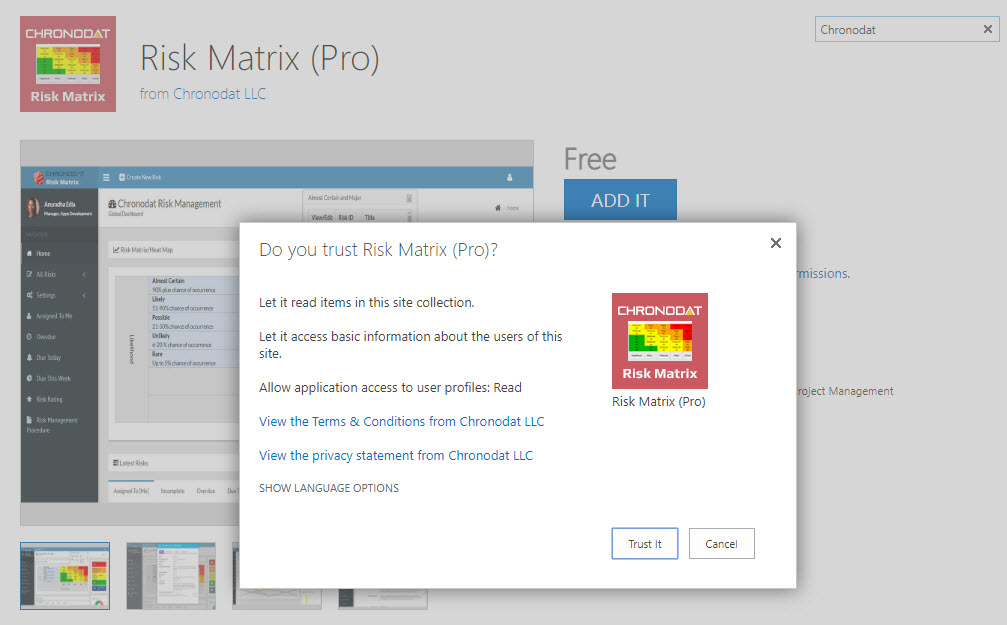
10. Wait until app installation is complete.
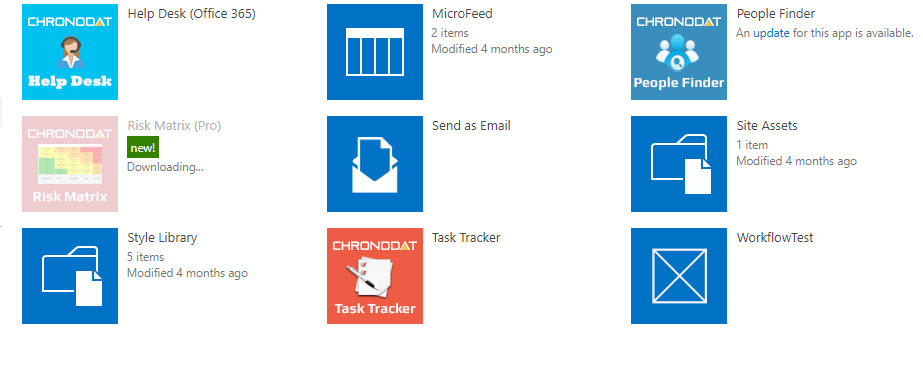
11. Once the App is displayed/active in the your Apps page, click on it.
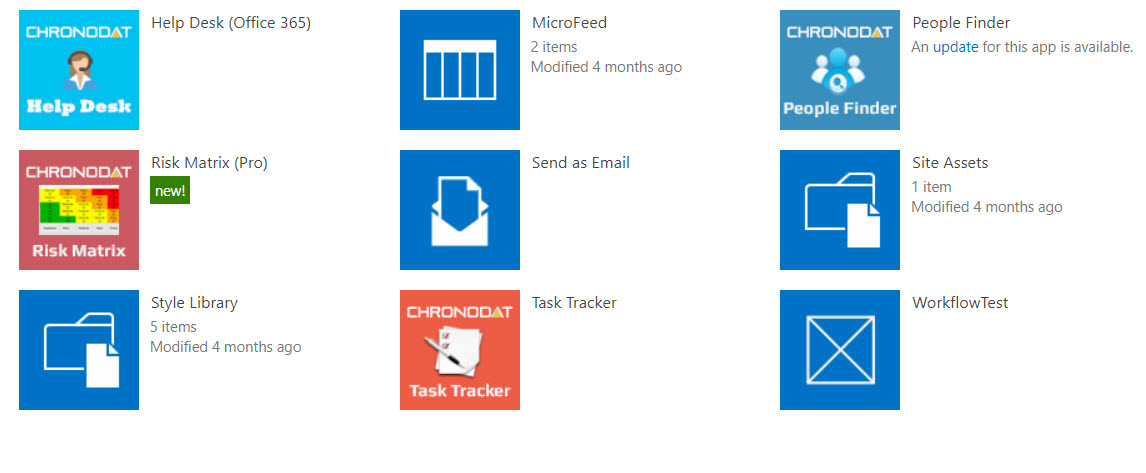
12. Done! App installation completed.